Editing the Audio Data of the Object
Audio objects refer to audio files that are open in the background and contain work instructions on how to process these files. In Samplitude, most editing can be done directly on the objects in the project without changing the original audio.
However, for certain use cases it may be advantageous to edit the audio data directly. In doing so, you no longer edit only objects in the virtual project, but the audio files stored on the hard disk itself. This type of audio editing is also called "destructive" or "offline" editing.
To open an audio file of an object directly, double-click it while holding Ctrl + Shift key. Alternatively, you can also select the option Wave Editing... in the Object menu.
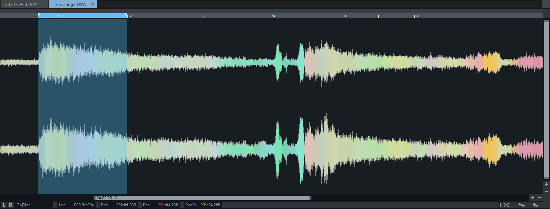
The range in the audio file used by the object is selected as range in the wave project.
If you edit an audio file that is used in several objects with Wave editing..., all objects in the VIP will then access the edited audio file and the edits will affect each of these objects.
If you want to edit the audio file only for a specific object, select Object > Edit > Edit a copy of wave content.... Samplitude will create a copy of the audio material and add this to the project folder. The selected object now refers to the copy that has been created. After editing, the copy and the original audio are available as Take for the object.
For more information on destructive editing of audio files, read the section Editing audio files!